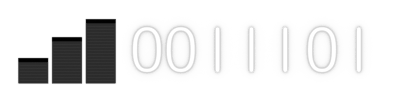Controls
How to use the application.
Select
To select, tap on a row with square brackets, [ and ].
For example, tapping on a row with [1] sends the character 1, then refreshes.
If there are multiple characters inside square brackets, the second character is sent.
Another way to select is to tap on the vertical ellipsis ⋮ at the top right of the screen, which expands a menu, then tapping on Select, then inputting a character. If multiple characters are entered, the first character is sent.
Feedback depends on the character sent and the current menu. Another menu may be opened.
The content displayed by the software is normally automatically refreshed every second, but menus that contain square brackets do not automatically refresh.
Each row can display up to 31 characters, or 32 if accounting for a null character.
If the font size is large, the application supports word wrap. The line separator adjusts accordingly, containing 'two' lines instead of one, even though it's still one line.
END
The goodbye sent by END differs to what's sent when the application is moved out of the foreground.
Back
Back sends the backslash character \, the software may show the parent menu after receiving \. Back goes to the previous menu in some cases, in other cases it doesn't.
Key Input
Characters in the Value field are sent sequentially when OK is pressed. For example, inputting 12\1 in the Value field selects 1 -> selects 2 -> selects Back -> selects 1.
Help
Displays a popup that has Help as its title, Help as its content, and an OK button to close it.
Wi-Fi
Launches an activity that contains Wi-Fi information. It may also contain a button that toggles Wi-Fi power saving, depending on the device.